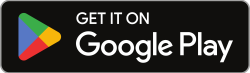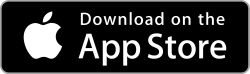Remote Support
3 Simple Steps for Our Remote Support Application
Download remote support application on related OS (Operating System).
Open ISL AlwaysOn from your program files.
Looks like this Icon:
![]()
Authorised D&D Engineer will remote into your machine and fix the issue.
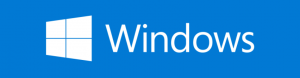
Windows Quick Remote Support
This quick support app is for our customers who are running Windows 7 / 8 / 10 / 11.
Please click on the download button below, then open the downloaded file.

Apple Quick Remote Support
This quick support app is for our customers who are running Apple OS on either Mac or Macbook.
Please click on the download button below, then open the downloaded file – This will download a .dmg file.
We Support Apple Mobile Devices (iPhone/iPads)
1. Click on Download on the App Store button, this will direct you to the Apple App Store for the App.
2. Install the App on your business/work device.
3. The D&D Engineer will tell you a remote session ID to enter.
4. Approve Engineer remoting into your phone.